Configuring Modules#
Module configuration is comprised of 4 steps.
Selecting encoder
Selecting steer/turning motor
Selecting drive motor
Performing encoder calibration
Selecting Module Devices#
The first step is to select the encoder and motor controllers for the selected swerve module. In the screenshot below, Talon FX (Device ID 0) and Talon FX (Device ID 1) are selected as the steer and drive motor controllers.
Tip
If a warning icon shows where the Blink icon is, this typically means this device has already been assigned to a module.
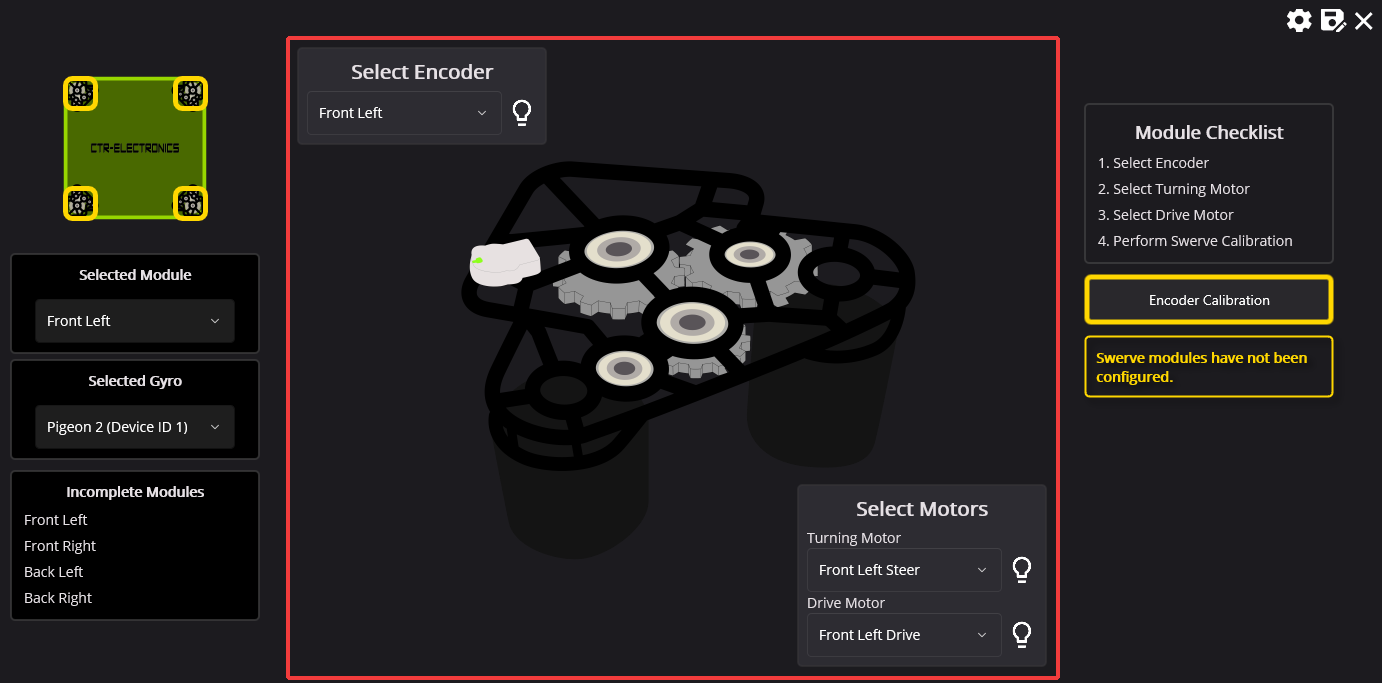
Encoder Calibration#
Once a module’s devices have been selected, an Encoder Calibration button will appear on the right-side of the screen. This will open a popup that guides the user through aligning their module and calibrating their CANcoder offsets.
Important
It’s extremely important for the modules to be aligned such that the bevel gear faces the vertical center of the robot. Failure to perform this step may lead the drive verification tests to fail.
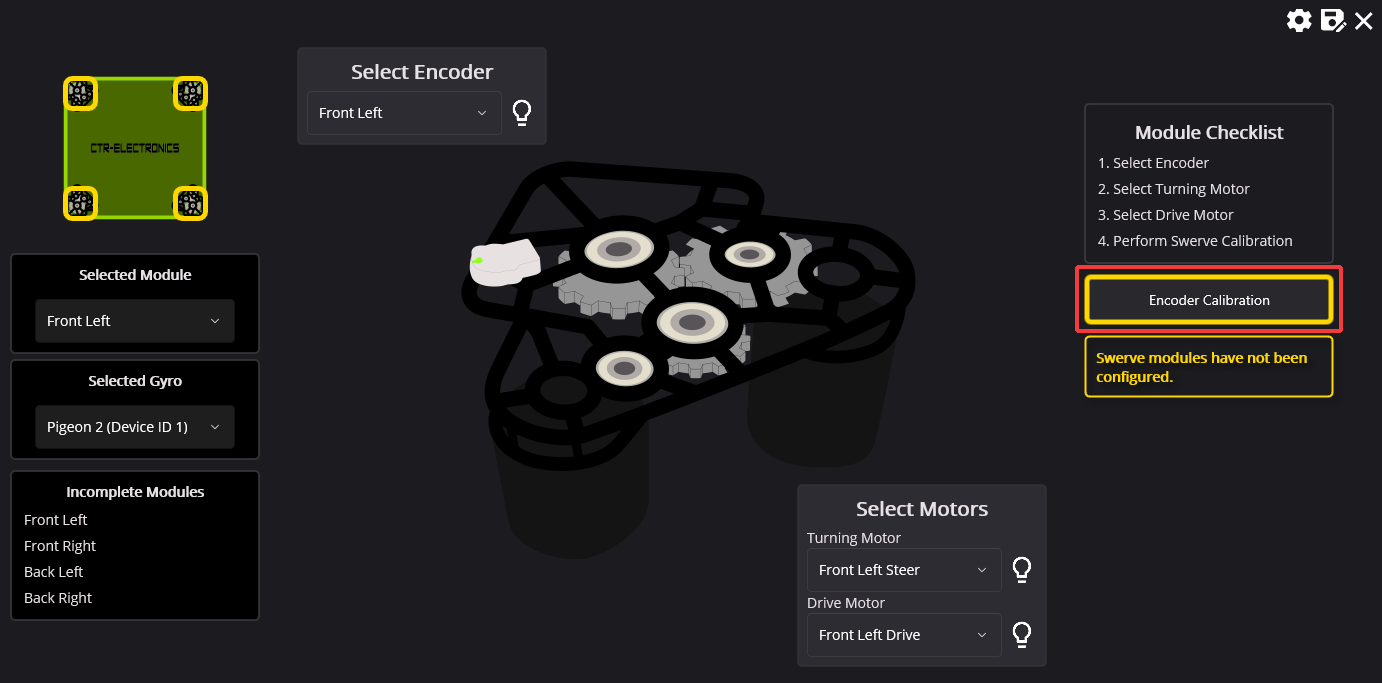
Once calibration has been completed, the module will be removed from the Incomplete Modules list on the left.
Switching between Modules#
Modules can be swapped by selecting the module in the dropdown located on the left-hand side of the wizard.
Alternatively, a module can be selected by clicking on one of the yellow squares on the swerve bot in the top-left corner.
Warning
If an encoder has been reassigned to a new module, users should perform encoder calibration. Failure to perform encoder calibration will lead to unexpected module behavior.

Once all modules have been configured, click on the Configuration Completed! button that appears.
Warning
To ensure the drive and steer tests are accurate, the devices are factory defaulted. It’s recommended that the user makes a backup of their configs if they are not applied in their robot program.