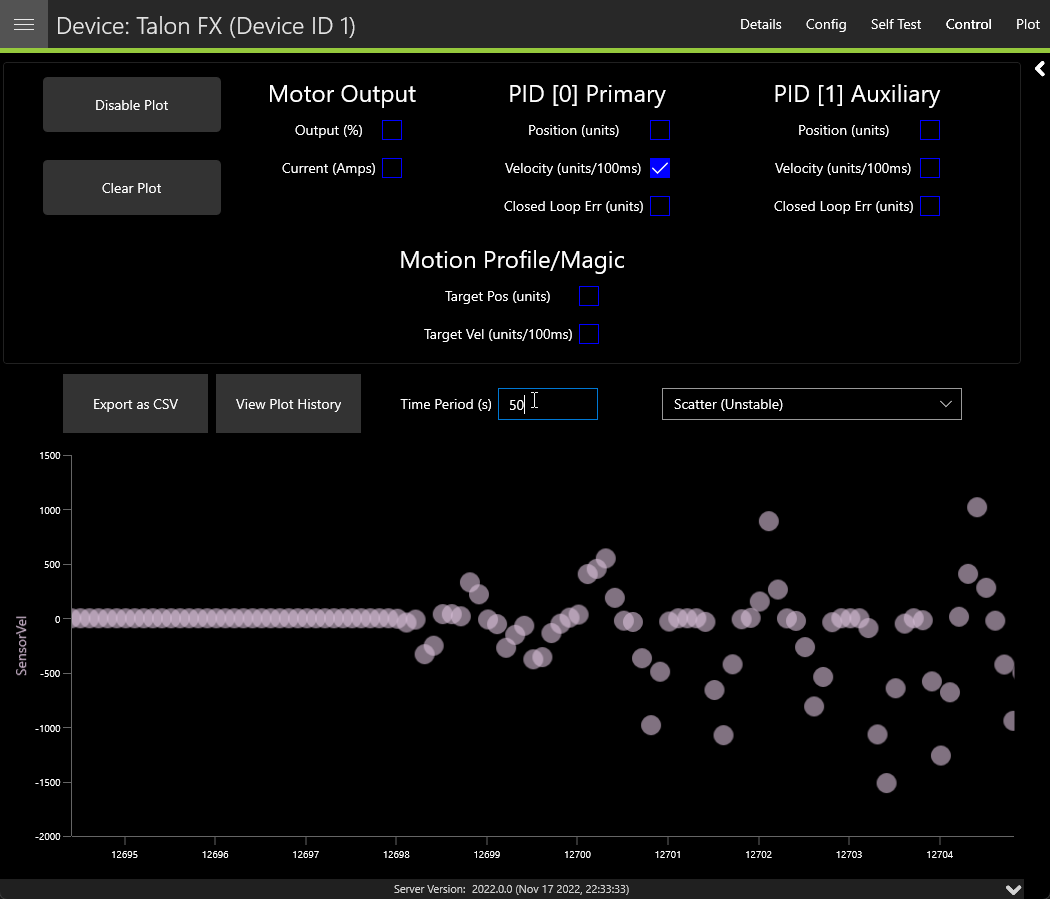Plotting#
Supported devices can have certain signals/sensor data plotted in real-time without any additional configuration.
Tip
Plotting is supported in both Phoenix 5 and Phoenix 6.
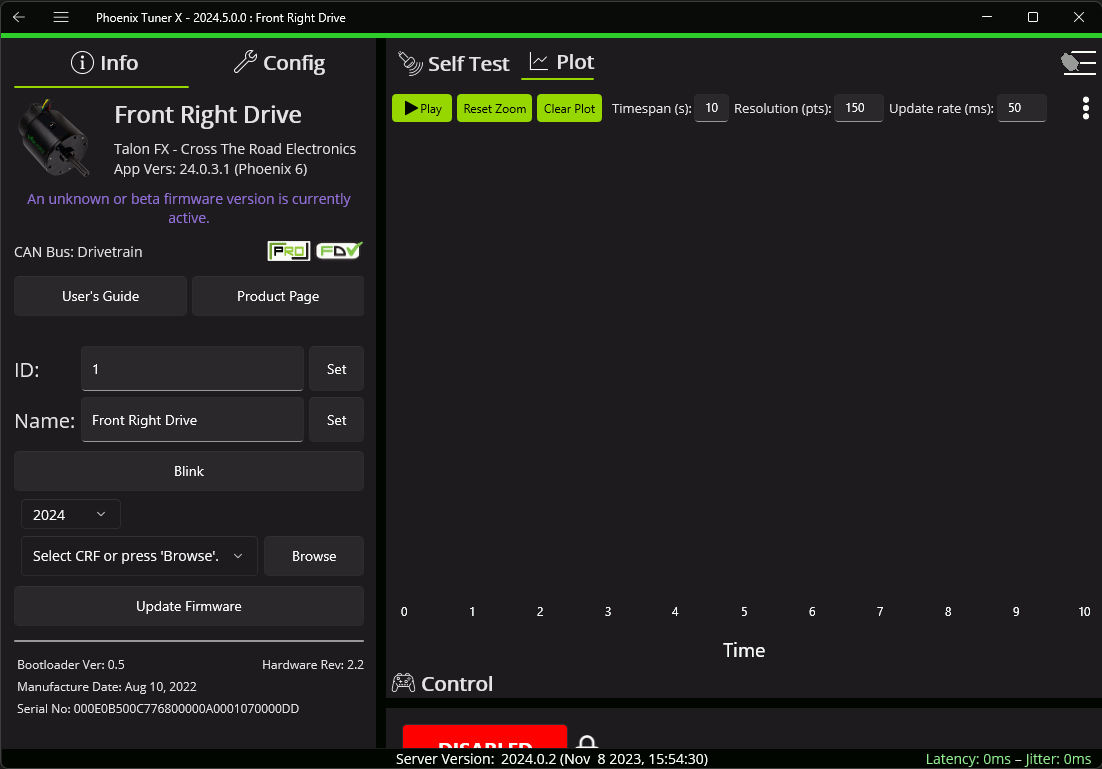
If the list of signals is not visible, the 3-dots button at the top right of the page can be used to open them.
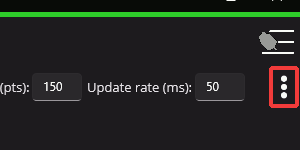
From the list on the right of the page, select the signals that you wish to plot. Then click the Play button at the top left.
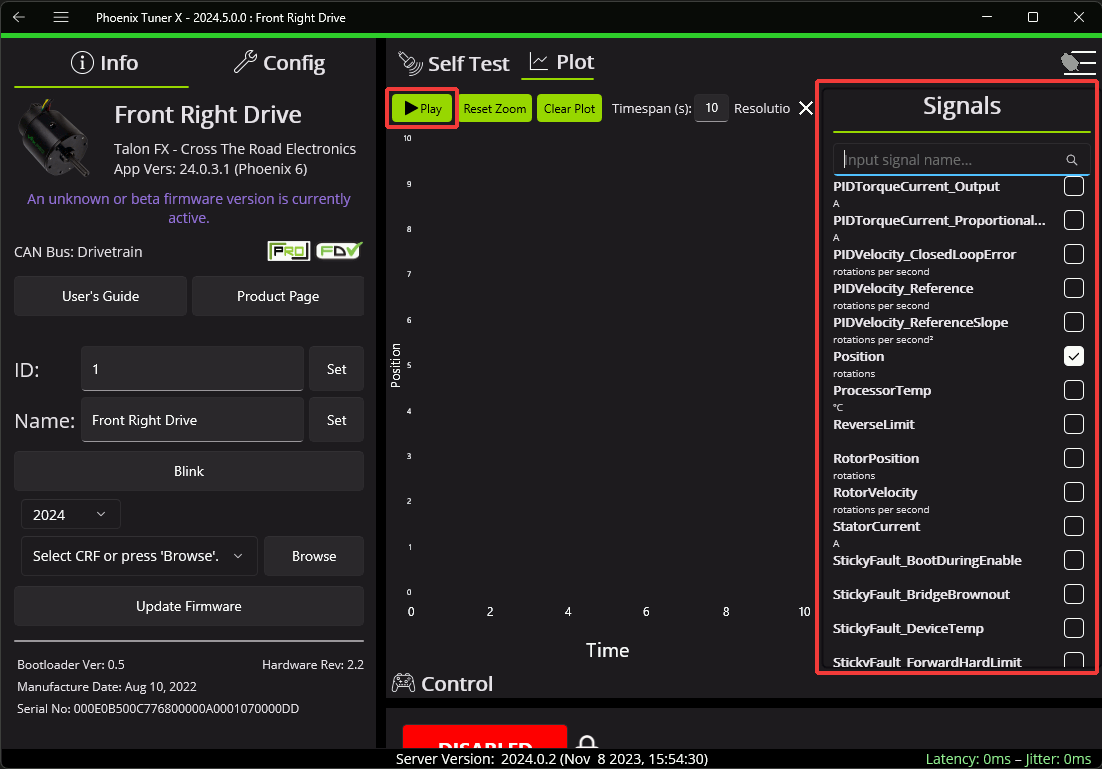
Adjusting Plotting Settings#
Plotting time period (the time frame that points are recorded) can be adjusted using the Timespan textbox. Additionally, the resolution (number of points shown) can be adjusted using the Resolution textbox. The rate at which the plot fetches updates from the robot program can be adjusted using the Update rate textbox.
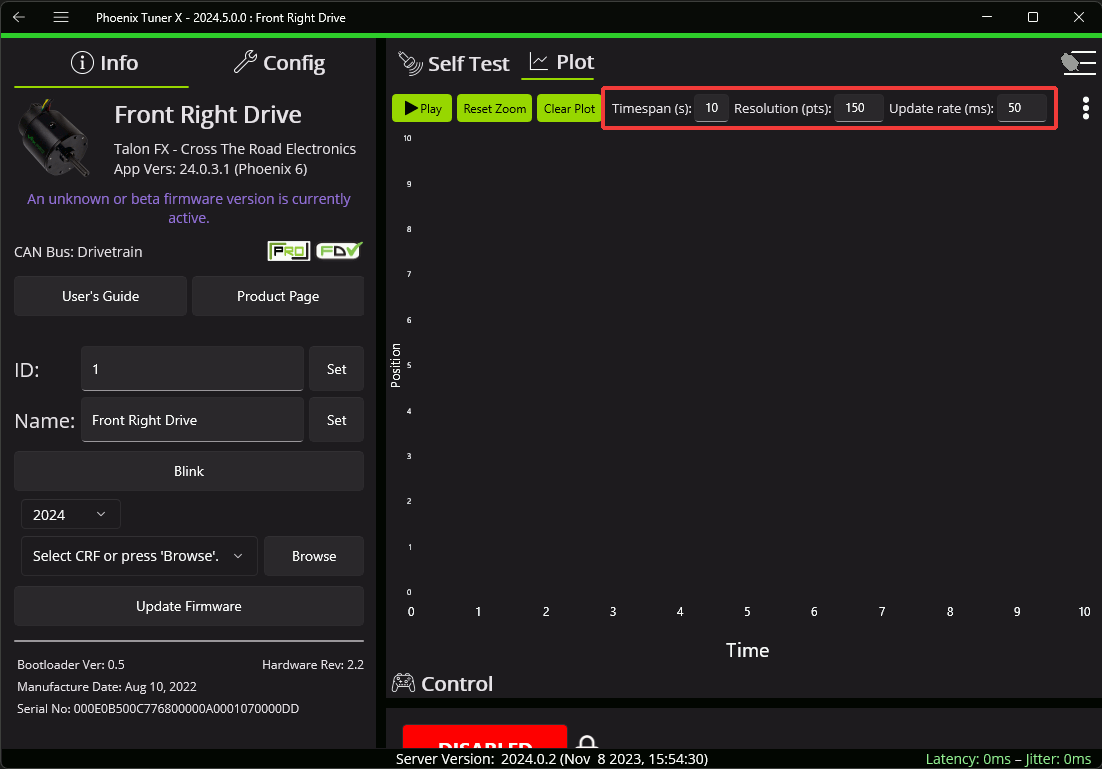
Exporting Data#
Plots can be exported into the csv format for viewing in an external analysis tool. Click on the Export as CSV button.
Plot Appearance & Behavior#
Important
Scatter points may dramatically affect Tuner X performance.
Plotting supports zoom and panning via the mouse and scroll wheel (or via gestures on Android). The point appearance can also be adjusted between “Spline” and “Scatter”.