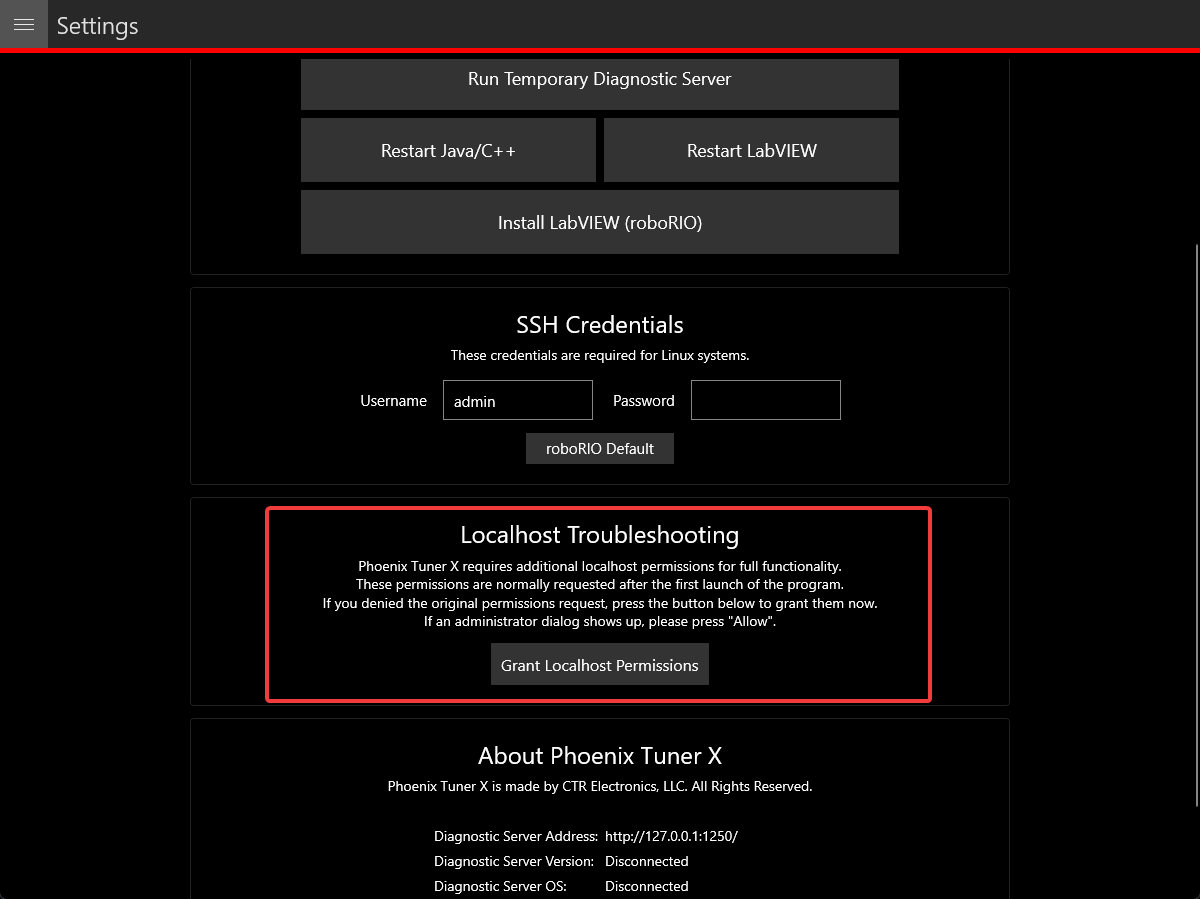Connecting Tuner#
Installed onto the robot controller (either manually or via a robot program) is the Phoenix Diagnostics Server. This program enables communication between Tuner X and the robot controller for managing and setting up devices.
Connecting to the Server#
A dropdown/textbox is available in the upper-left flyout menu.
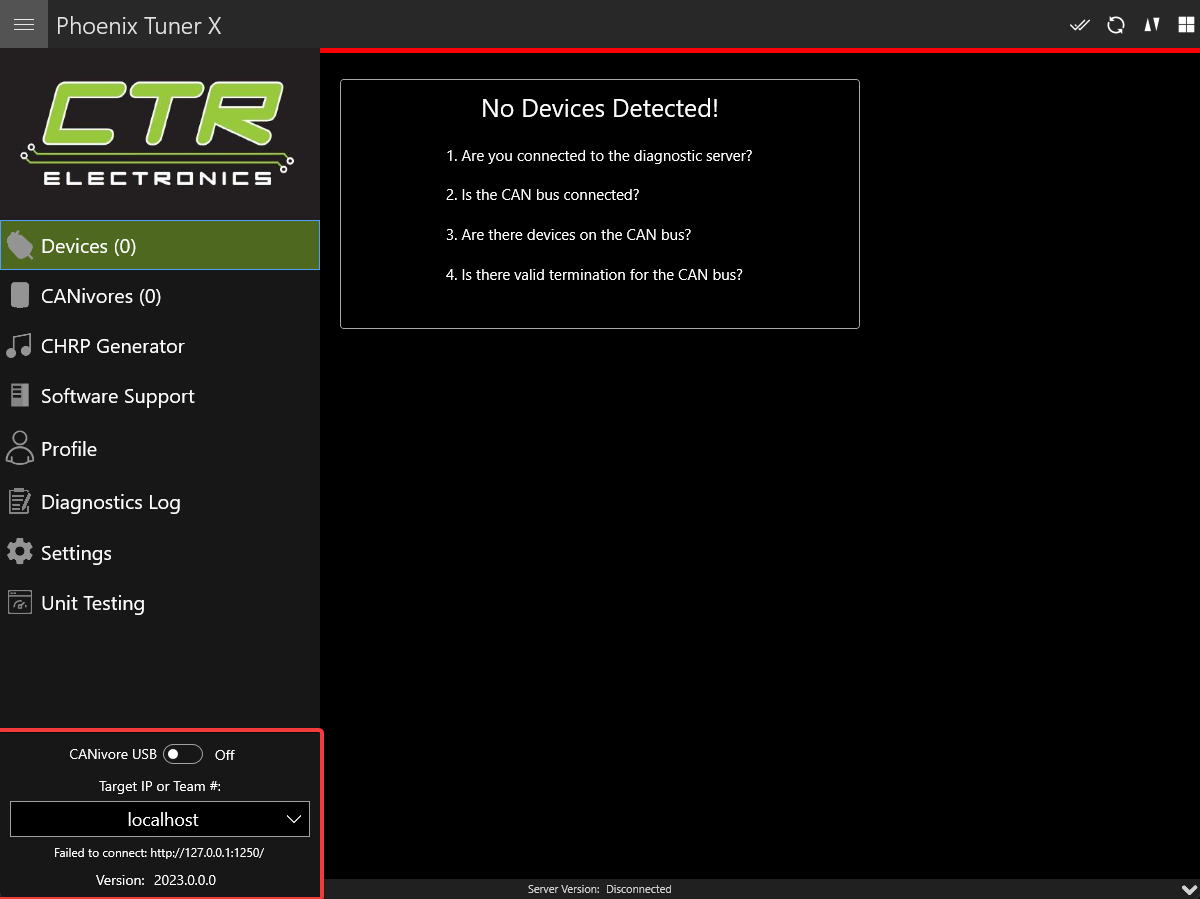
By clicking the arrow, you can change between presets such as:
Driver Station – Retrieves the robot IP from the FRC Driver Station if launched
roboRIO USB – Defaults to
172.22.11.2which is the roboRIO IP when connected via USBlocalhost – Use for simulation or hardware-attached CANivore.
Alternatively, the user can manually enter the robot IP into the textbox.
Configuring SSH Credentials (non-FRC)#
When using a non-FRC robot controller (non-roboRIO), users must have their SSH credentials configured in Settings for general use.
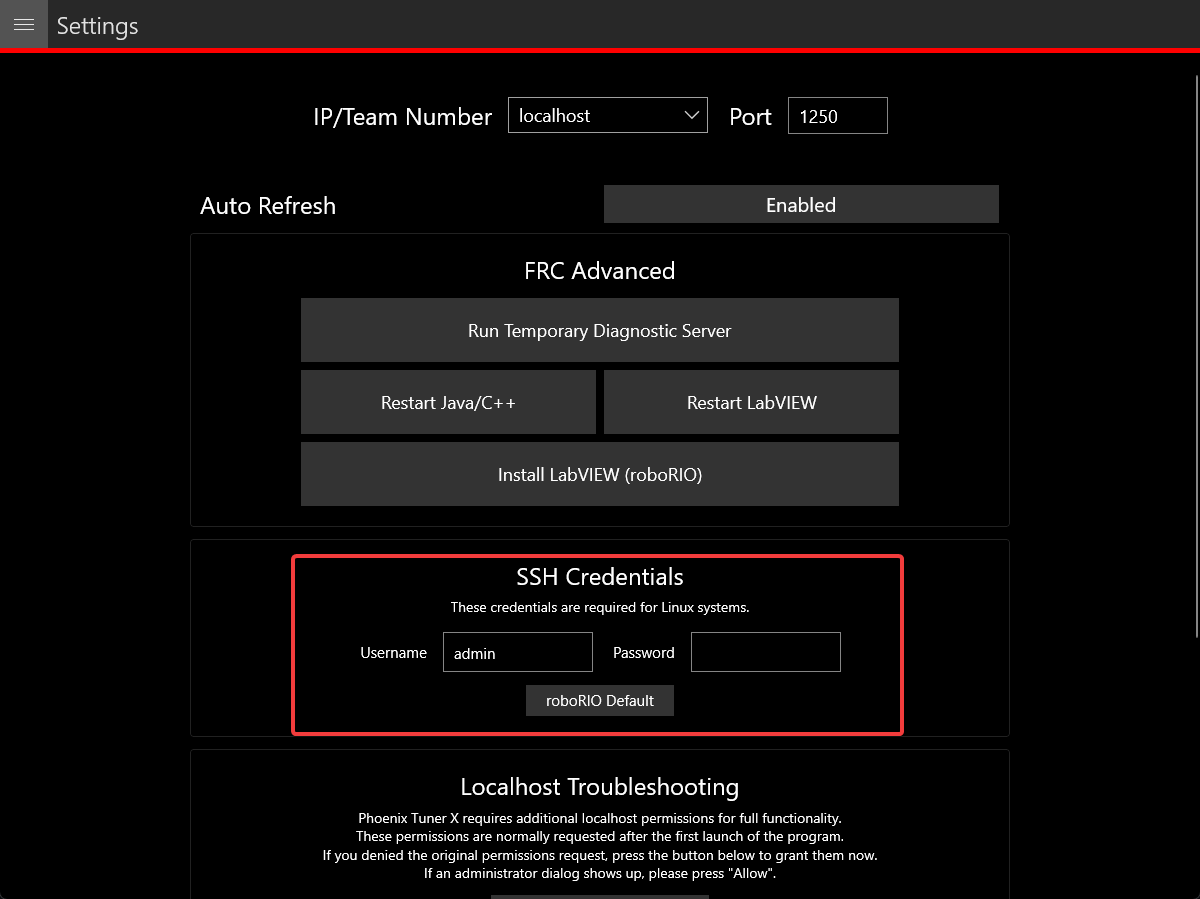
Temporary Diagnostics (FRC)#
Devices can be configured without a diagnostic server present. This can be useful if the roboRIO has been freshly imaged. Ensure that you are pointed at the roboRIO IP address (usually 10.TE.AM.2 where TE.AM is the team number) and then click the Run Temporary Diagnostic Server in Settings.
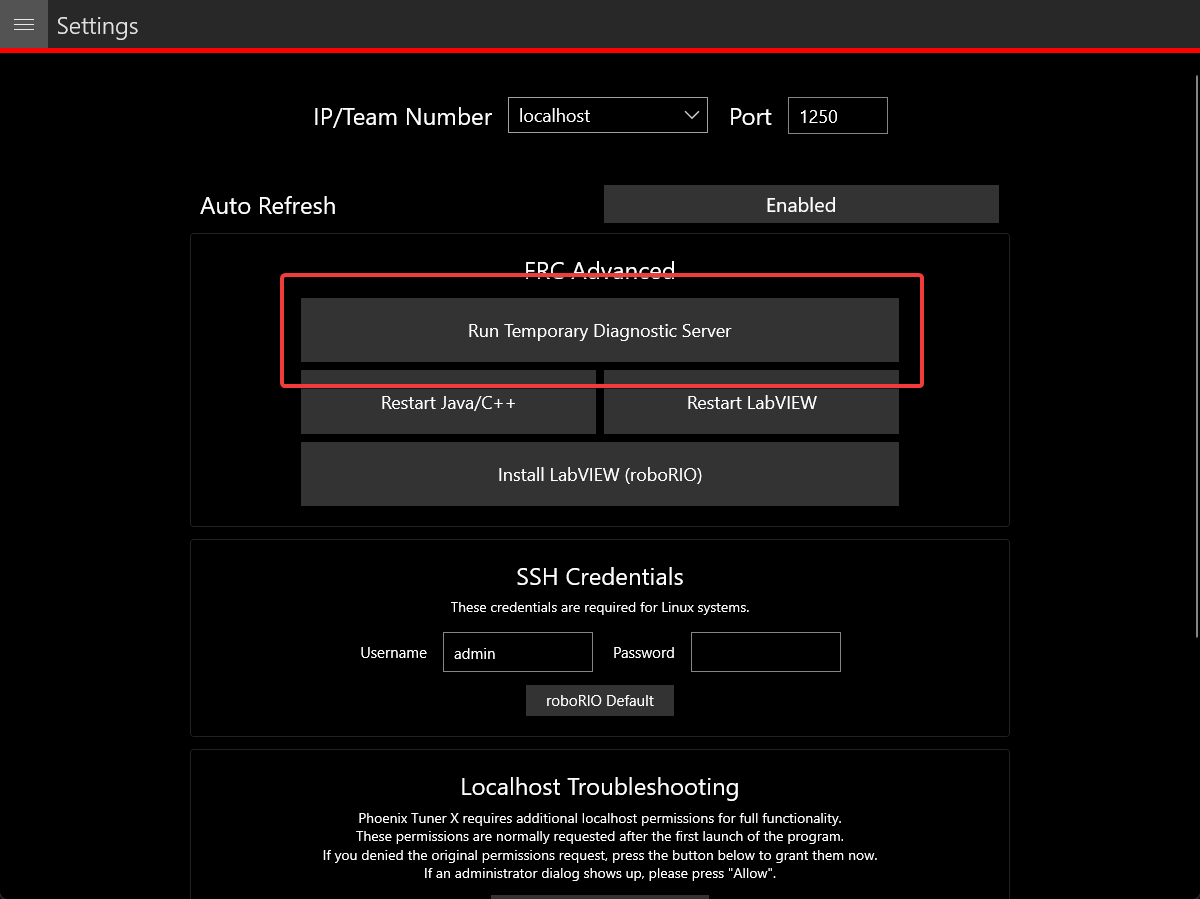
Changing Diagnostics Server Port (non-FRC)#
The target server port can be changed in the Tuner X Settings page, which is accessed from the flyout menu.
Important
The default port for diagnostic server is 1250. FRC users must not change this under any circumstance.
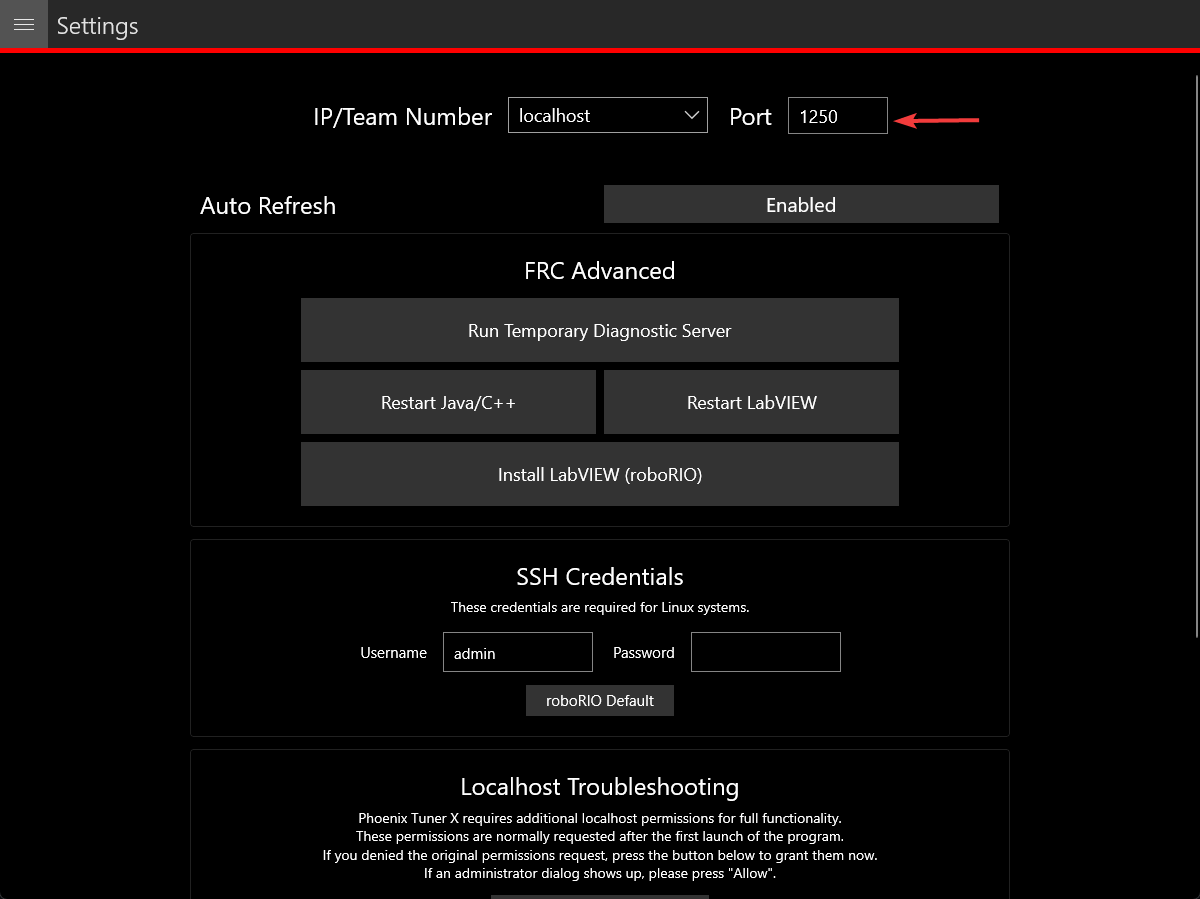
Localhost Troubleshooting#
When Tuner X is first started after installation, it may request admin privileges to access the localhost network. If the user disallows admin access, diagnostic servers hosted on the local machine (simulation and hardware-attached CANivore) may not be visible in Tuner X. Users can manually grant this permission afterward by clicking the Grant Localhost Permissions in Settings.